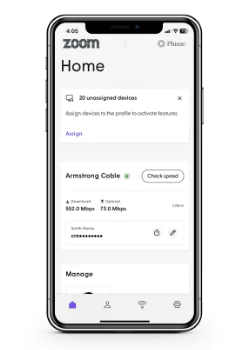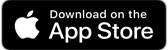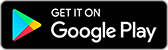Get to know the Plume Home™ App
On this page you'll find helpful tips and guides for setting up and navigating the Plume Home™ App.
Getting Started
Overview
View our quick start guide to learn about the Plume Home™ app.
View Quick Start GuideCreating Profiles
Profiles allow you to manage people in your household or a group of devices on your network.
Learn MoreManaging Your Wi-Fi Passwords
Customize everyone’s level of access to your network.
Learn MoreView & Manage Devices
Easily view and manage devices currently on your home network, as well as device connection history and devices on guest access.
Learn MoreConfigure Parental Controls
Parental controls allow you to set content access rights for each profile or at the device level.
Learn moreWi-Fi Security
Advanced security allows real-time protection against cyberthreats. Plus you can control which security features are enabled.
Learn moreRunning a Speed Test
You can manually run a speed test at any time via the Home® app.
Learn morePlume Home™ Motion
Plume Home™ Motion uses SuperPods and the Wi-Fi connected devices in your home to detect motion.
Learn moreAdvanced Features
Reserving a Static IP
Although not typically required, it is possible to reserve a static IP address for your devices in the Plume Home™ app.
Learn MoreSetting up Custom DNS
By default, your Wi-Fi will be set to use Armstrong's DNS servers. However, the Plume Home™ app also allows you to use a Custom DNS.
Learn MoreSetting up Port Forwarding
Port forwarding allows you to open specific ports in the router’s firewall which are needed by some services to communicate to devices on your network.
Learn more